위 글은 유튜브 정대리님의 SwiftUI fundamental Tutorial 강좌를 보고 작성한 정리글로
자세한 내용은 유튜브를 통해 확인하시길 권장합니다.
메뉴를 만드는 방법은 크게 2가지로 구분할 수 있는데
1. View에다가 Context Menu를 붙이는 방법
2. UIKit의 (Tab) Bar Menu 아이템을 넣는 방법
import SwiftUI
struct ContentView: View {
var body: some View {
NavigationView{
Text("Hello, world!")
.padding()
.navigationTitle("Title")
.toolbar(content: {
ToolbarItem(placement: .primaryAction,
content: {
Menu(content: {
Text("test")
}, label: {
Label("more", systemImage: "ellipsis")
})
})
})
}
}
}toolbar: 쉽게 생각해서 navigation toolbar라고 생각하면 될듯
ToolbarItem(palcement: 위치, content: 내용)
Menu(content: 메뉴의 갯수, label: 메뉴 버튼 자체)
메뉴는 VStack이랑 같다고 보면 됨
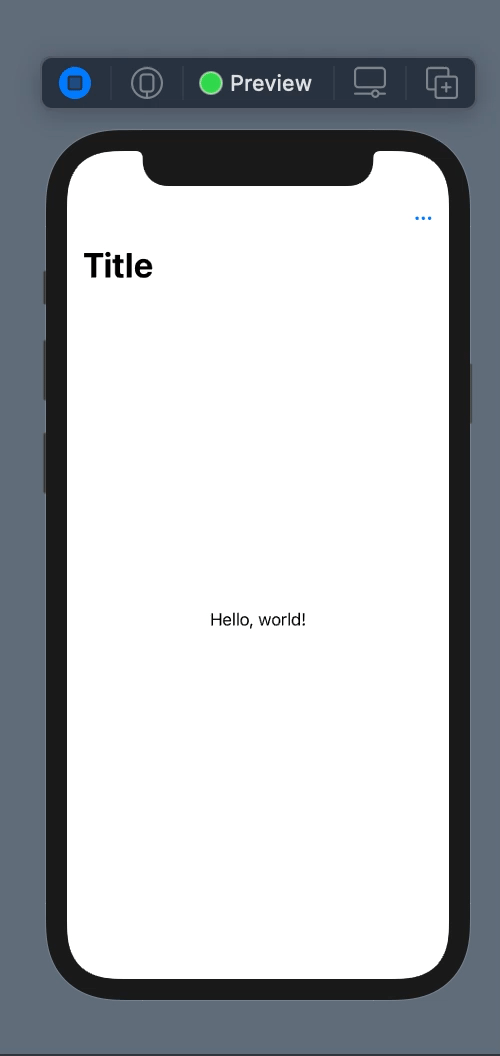
📌 참고 멀티 트레일링 클로저 적용 전 후 (버튼, 라벨 등등 적용 가능): 이에 따른 내용의 변화는 없음
Button(action: {
}, label: {
Label("CHEER UP", systemImage: "hand.thumbsup.fill")
})Button{
}, label: {
Label("CHEER UP", systemImage: "hand.thumbsup.fill")
}
메뉴 (라벨)꾸미기 + 알림 설정
import SwiftUI
struct ContentView: View {
@State private var shouldShowAlert : Bool = false
@State private var myText : String = ""
var body: some View {
NavigationView{
Text("Hello, world!")
.padding()
.navigationTitle("Title")
.toolbar(content: {
ToolbarItem(placement: .navigationBarTrailing,
content: {
Menu(content: {
Button(action: {
//action 처리
print("check")
shouldShowAlert = true
myText = "check"
}, label: {
// label 처리
Label("CHEER UP", systemImage: "hand.thumbsup.fill")
})
// 버튼 멀티 트레일링 클로저
Button{
shouldShowAlert = true
myText = "checkout"
} label : {
Label("CHEER UP", systemImage: "hand.thumbsup.fill")
}
Text("test")
Text("test")
Text("test")
Text("test")
}, label: {
Circle().foregroundColor(.blue)
.frame(width: 50, height: 50)
.overlay(Label("more", systemImage: "ellipsis")
.font(.system(size: 30))
.foregroundColor(.white)
)
}) // Menu
}) // Label
}) //toolbar
.alert(isPresented: $shouldShowAlert, content: {
Alert(title: Text("Alert"), message: Text("\(myText)"), dismissButton: .default(Text("check"))
)
})
}
}
}메뉴의 라벨에다가 꾸며주면 됨
강의에선 메뉴 아이콘을 overlay를 이용하여 모형 위에 올려서 구현
State Bool 타입 변수로 버튼의 액션에 액션이 감지되면 True로 전환
State String 타입 변수로 버튼의 액션이 감지되면 Text를 주게끔 함
버튼 액션의 감지로 변화된 상태는 toolbar의 바깥에 .alert로 알람 메시지를 뿌리게끔 구현함
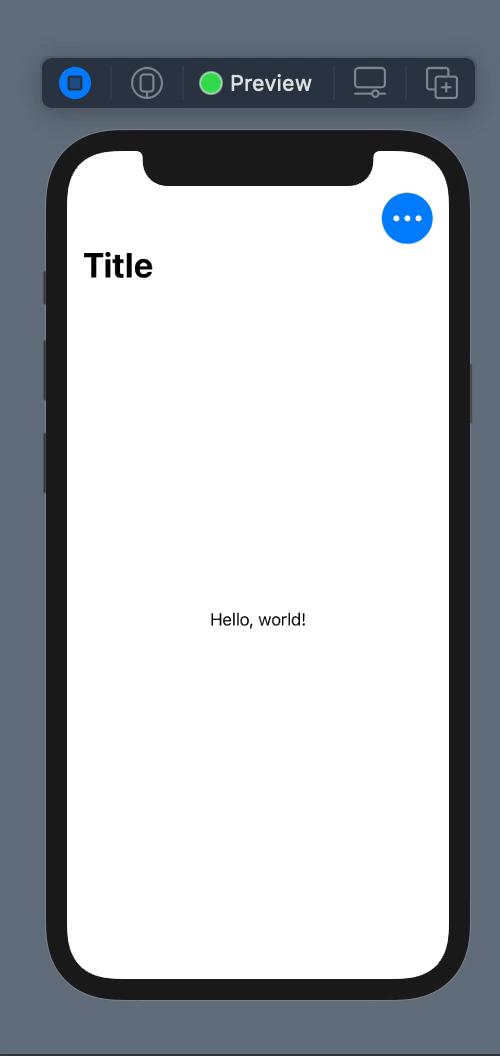
메뉴 섹션 나누기, 메뉴에 Picker 설정하기
import SwiftUI
let Family = ["보리 🐶", "엄마 🐴", "아빠 🐴","나 🐯","효정이 🐍"]
struct ContentView: View {
@State private var shouldShowAlert : Bool = false
@State private var myText : String = ""
@State private var selected : Int = 0
var body: some View {
NavigationView{
VStack(spacing: 20){
Spacer() //가중치
Text("\(Family[selected])")
.font(.system(size: 60))
.bold()
Text("우측 상단의 메뉴를 눌러주세요!")
.font(.title2)
.fontWeight(.bold)
Spacer()
Spacer()
}
.padding()
.navigationTitle("우리가족")
.toolbar(content: {
ToolbarItem(placement: .navigationBarTrailing,
content: {
Menu(content: {
Button(action: {
print("check")
shouldShowAlert = true
myText = "돈길만 걷자"
}, label: {
Label("행복한 우리집", systemImage: "house.fill")
})
Section{ // 메뉴 섹션 나누기
Button{
shouldShowAlert = true
myText = "건강 길만 걷자"
} label : {
Label("행복한 우리가족", systemImage: "person.3.fill")
}
}
Picker(selection: $selected, label: Text("우리 가족")){
ForEach(Family.indices, id: \.self, content: { index in
Text("\(Family[index])").tag(index)
})
}
}, label: {
Circle().foregroundColor(.blue)
.frame(width: 50, height: 50)
.overlay(Label("more", systemImage: "ellipsis")
.font(.system(size: 30))
//색상 지정하는 다른 방법 Color.init(Color.Literal)
.foregroundColor(.white)
)
}) // Menu
}) // Label
}) //toolbar
.alert(isPresented: $shouldShowAlert, content: {
Alert(title: Text("화이팅"), message: Text("\(myText)"), dismissButton: .default(Text("동의"))
)
})
}
}
}메뉴의 섹션 나누기: Section으로 Button을 감싸주면 됨
Picker 설정하기
State Int 타입 변수 선언: 배열의 무슨 인덱스를 클릭했는지 확인하기 위함
Picker(selection: $selected, label: Text("우리 가족")){
// foreach를 쓰면서 인덱스를 사용하기 위해서 indices 사용
ForEach(Family.indices, id: \.self, content: { index in
Text("\(Family[index])").tag(index)
})
}
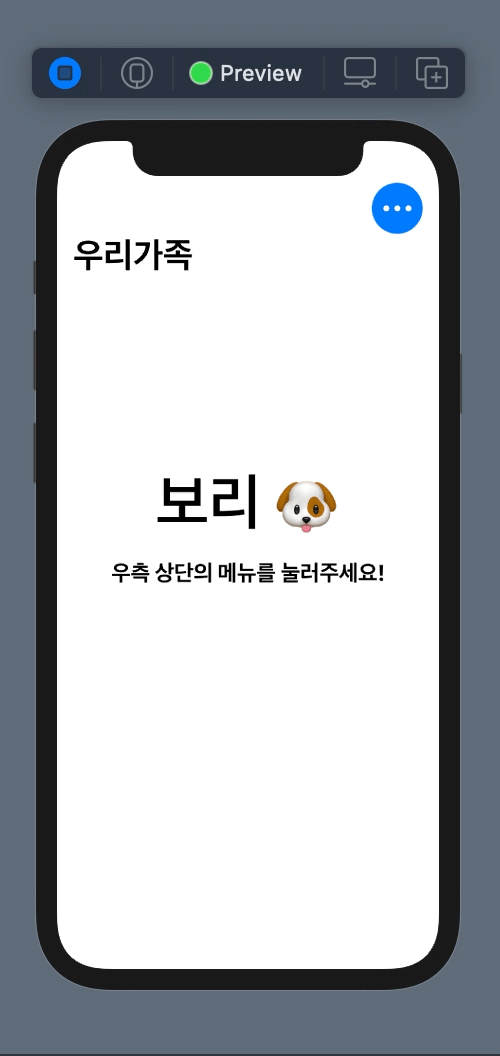
'강의 > etc' 카테고리의 다른 글
| [SwiftUI fundamental Tutorial] Redux (0) | 2021.10.16 |
|---|---|
| [SwiftUI fundamental Tutorial] LazyVGrid (0) | 2021.10.07 |
| [SwiftUI fundamental Tutorial] Deeplink (0) | 2021.10.06 |
| [SwiftUI fundamental Tutorial] Picker, SegmentedStyle (0) | 2021.10.05 |
| [SwiftUI fundamental Tutorial] Toast, Popup (0) | 2021.09.16 |